Explore Birdi's new timeline view
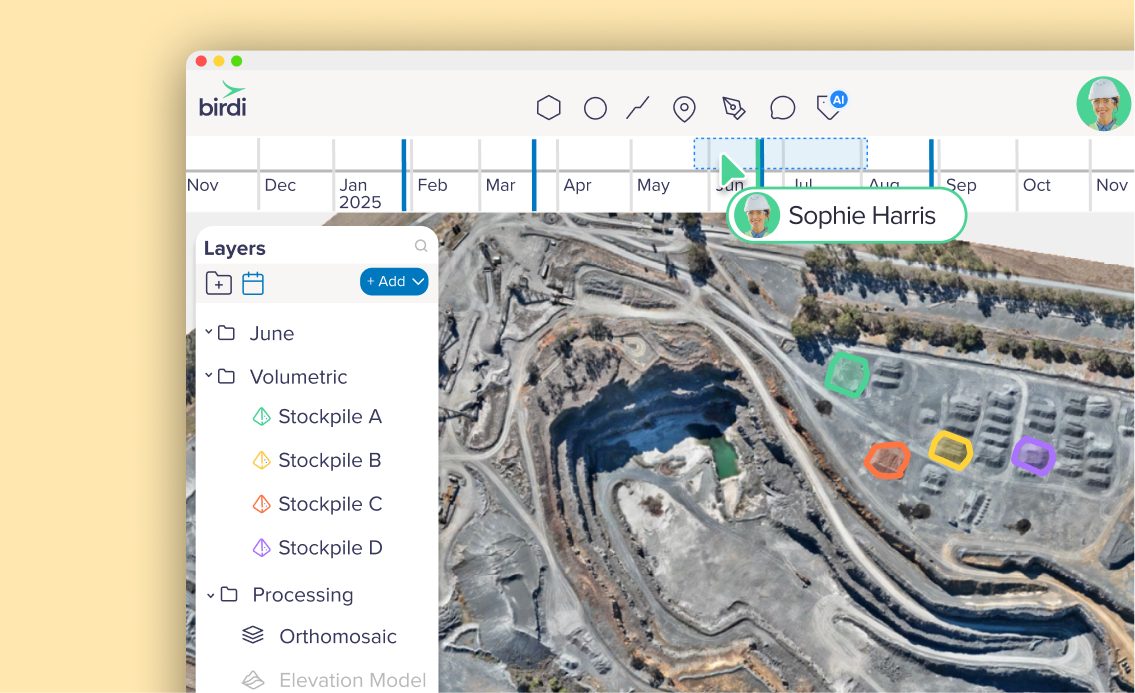
Ever wished you could rewind your map and see how things looked at a specific point in time? With the new Timeline view in Birdi, you can. Instead of juggling multiple files or trying to remember when data was uploaded, you now have a simple way to filter and explore your maps by date. (Timeline view is available for Ultimate plans only).
What the timeline view does
At its core, the timeline view lets you filter your geospatial data across time. You can choose a start and end date, or drag a time bar to hone in on a specific period. Want to zoom in even further? The timeline supports views all the way down to hourly timestamps.
Your data is organized automatically:
- Blue lines represent captures or uploads.
- Green lines show your annotations.
As you shift the time window, your map view and layers list instantly adjust, showing only the files and notes relevant to that period.
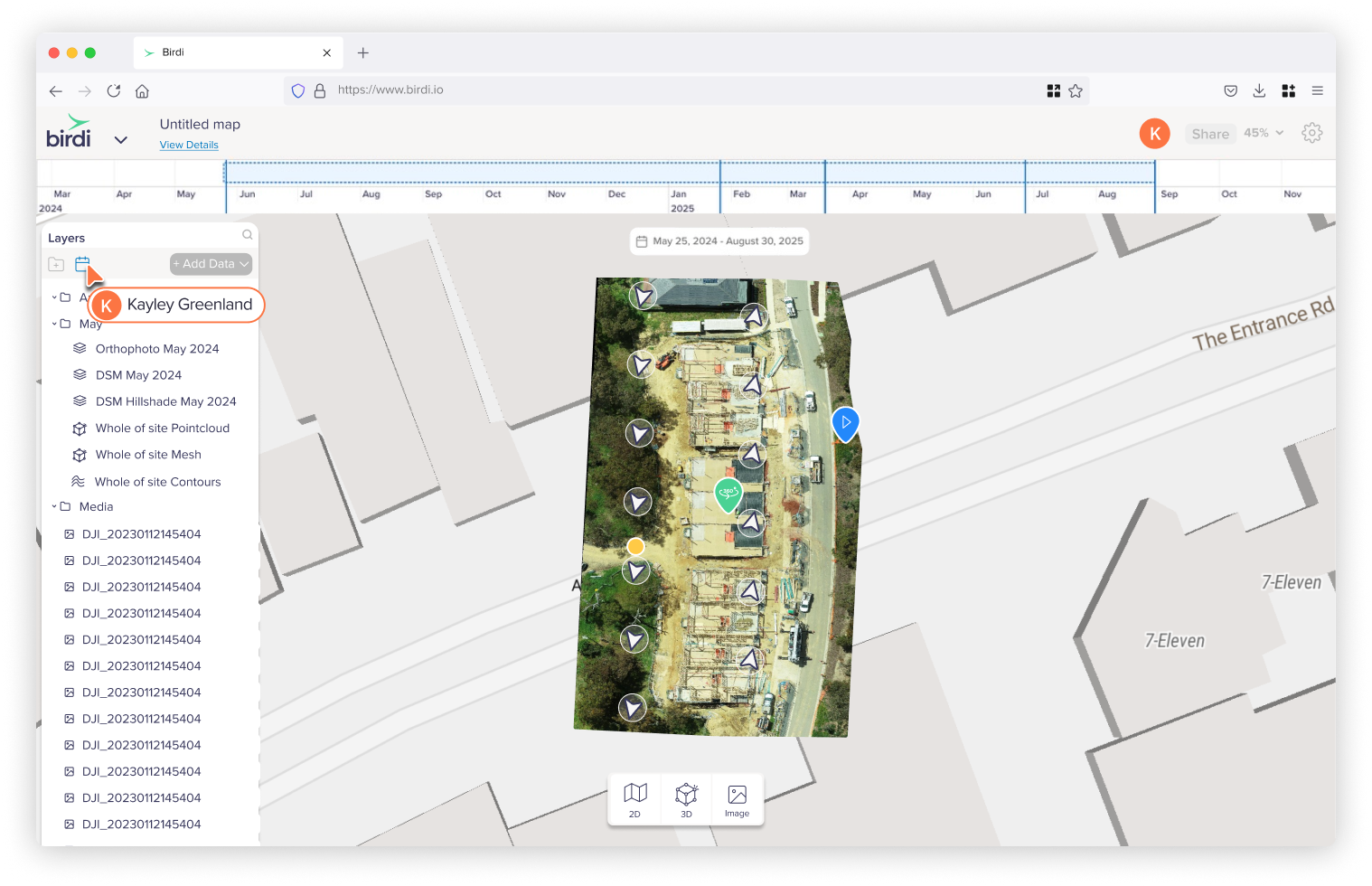
How to use the timeline
Getting started is simple:
- Open the Layers tab in your Birdi workspace.
- Click the calendar icon to activate Timeline view.
- Set your preferred dates or use the time bar to adjust the window.
- Exit timeline mode any time by clicking the calendar icon again.
You can also switch to 3D view or full-screen media view while in timeline mode, so you’re not limited to just one perspective.
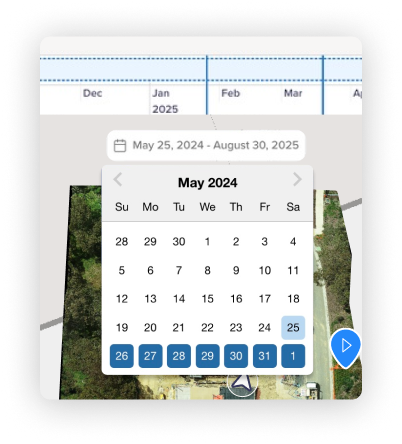
Why it matters
Think about the last time you needed to compare data from different surveys or check when something changed on-site. With the timeline view, you can:
- Track changes over time — see how terrain, vegetation, or assets evolve.
- Review inspection history — focus on the date ranges that align with a specific survey or job.
- Isolate anomalies — quickly pinpoint when unexpected changes or artifacts appeared.
It’s a faster, clearer way to put your data in context.
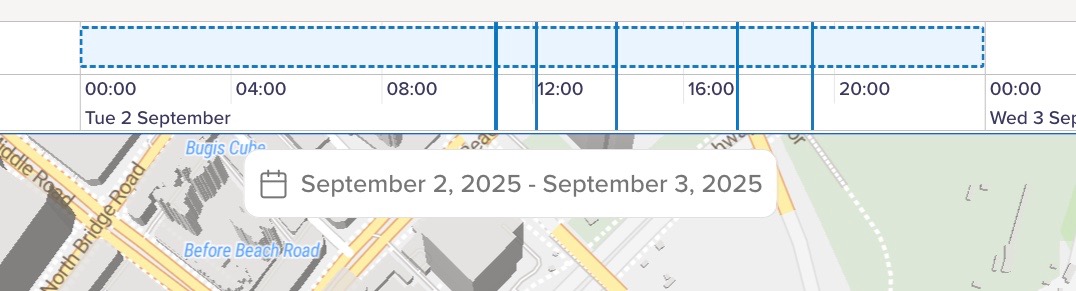
Things to know
A few key points before you dive in:
- Timeline filtering uses capture date where available, and upload date if capture metadata isn’t present.
- Some actions and tools will be greyed out in Timeline mode to keep things clear.
- Timeline view works across 2D, 3D, and Media views.
- The feature is available on the Ultimate Plan.
Bringing time into the picture
Maps tell a richer story when you can layer in the dimension of time. The new Timeline view in Birdi Map 2.0 makes that story easier to see, whether you’re tracking gradual changes or pinpointing a specific moment.
👉 Learn more in the Knowledge Base

